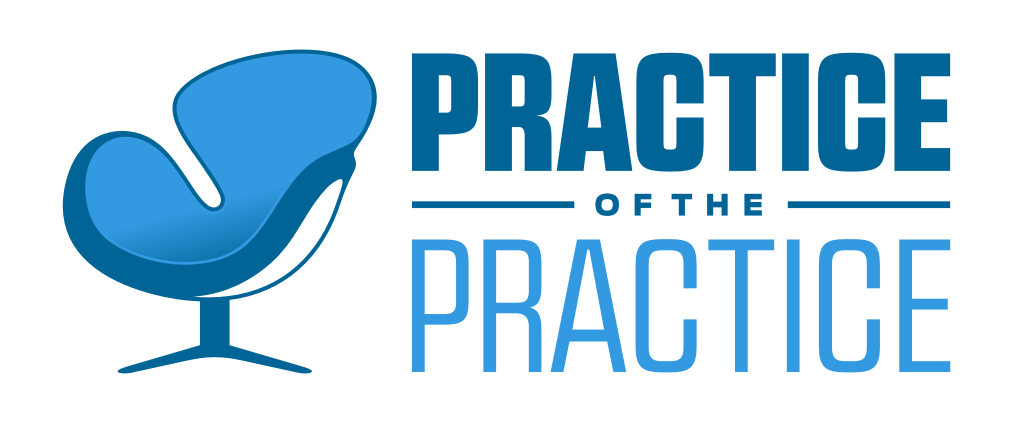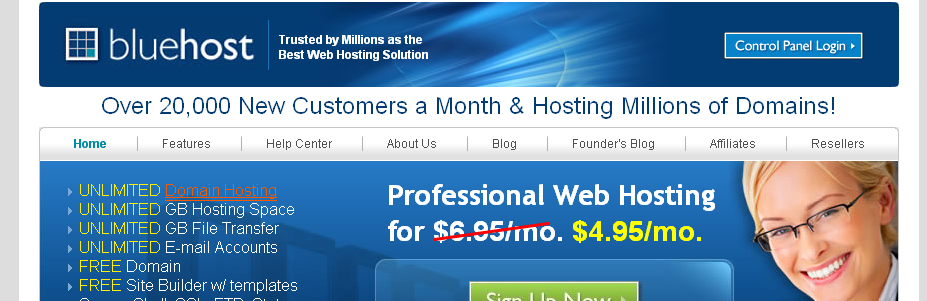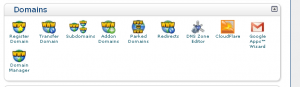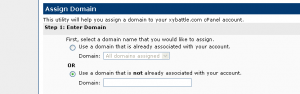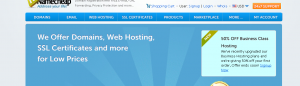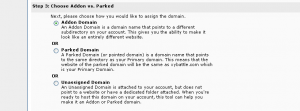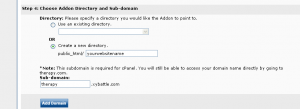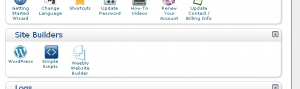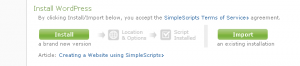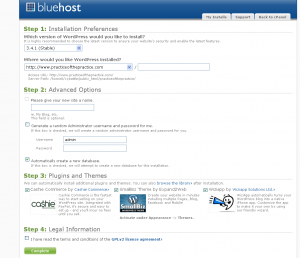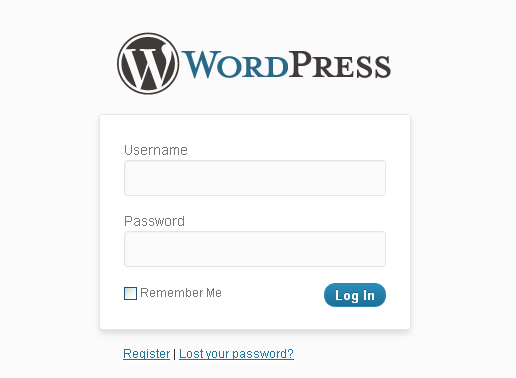Updated March 2013
The more that I talk with counselors, the more I see that they are scared of setting up their own websites. It is sort of like changing your own brakes, it seems difficult until you do it the first time. I hope that this post helps you save a ton of money by getting going on your own. If you had told me a year ago that I would set up, design, and do simple code for my own website, I would have not believed you. We live in an amazing time, when even the non-techy can have an amazing website. It is time for us counselors to expand our field and have great marketing to show what great work we do!
This post is meant to help you set up the basic working of your website: hosting, domain name, and design. Eventually I’ll add more, but for now, this is what you get.
Thank you in advance for using my affiliate links for Bluehost and Namecheap, it is how I can take the time to help you make private practice more awesome! -Joe
As of March 2013, Bluehost has completely changed their format. The instructions below are still relevant, but some of the images are a bit off.
If you go through my Bluehost affiliate link and Namecheap link, I’ll link them all for you until I write another article and do screenshots. Just send me an email after you sign up for the domain and hosting. If you want to give it a try yourself, go for it, but I don’t mind helping. Thanks in advance for using the affiliate links to build your website!
- Go to www.bluehost.com Click on Control Panel and log in
Click on “Domain Manager”
Click on “Assign a domain to your cPanel account”
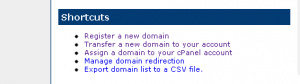
Click on “Use a domain that is not already associated with your account.” Type in the domain from namecheap.com
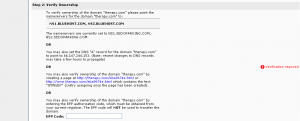
Go to www.namecheap.com click on log in
Click “view” next to Number of domains in your account
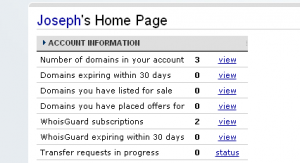
Click on the domain name to assign to www.bluehost.com
Click “Domain Name Server Set up”
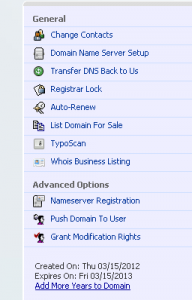
Copy the hosting listed under “Verify ownership” from #4. Click “Save changes”
Go back to bluehost.com click “Addon Domain”
Under “Step 4” click “create new directory” with your website name. Click “add domain”
Click on the “cPanel” tab
Under “Site Builders” click “Word Press”
Click “Install”
Fill in each of the fields for the installation, click complete
Go to the admin website for WordPress, it is usually www._________.com/wp-admin, log in
Use WordPress to design your site: this will be covered in future webinars, seminars, and blog posts.
Joseph R. Sanok, MA, LLP, LPC, NCC owns Mental Wellness Counseling in Traverse City, MI. He also loves helping counselors to find ways to save money and to do better marketing. He can’t believe that he figured out how to set up his own website and they don’t look cheesy.
Photo thanks to Patrick Hoesly using Creative Commons